There are several places you can download free textures, see the bottom of my post. The following pictures show a photo, a texture, and the combined texture added to the photo. Here is what was done. First, open the photo and the texture. Drag the texture on top of the photo. Chose a blending mode. In the example below, 'vivid light' blending mode was selected. Then a layer mask was added to mask out the texture effect on the face, skin area.
Here are some of my trials with this. I added dark scratches to the photo below, and then used a layer mask to mask it off of the person. Try all differnt blending modes. Start with 'overlay' and 'screen' at different opacities. Keep trying other blending modes until you get the look you want.
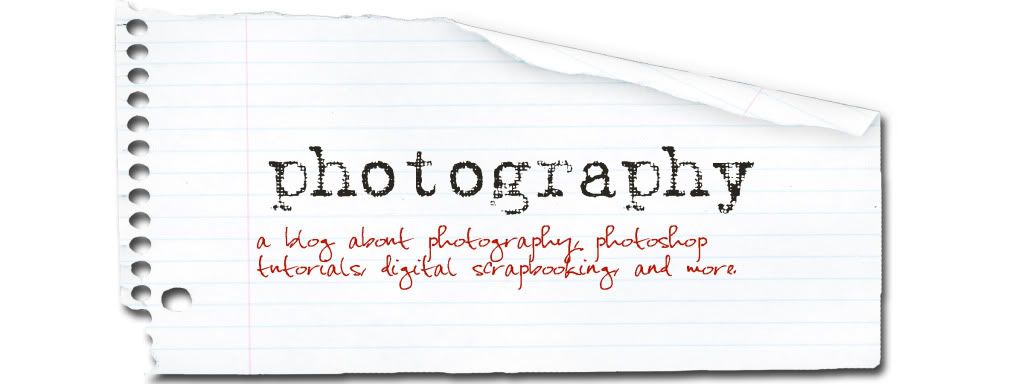



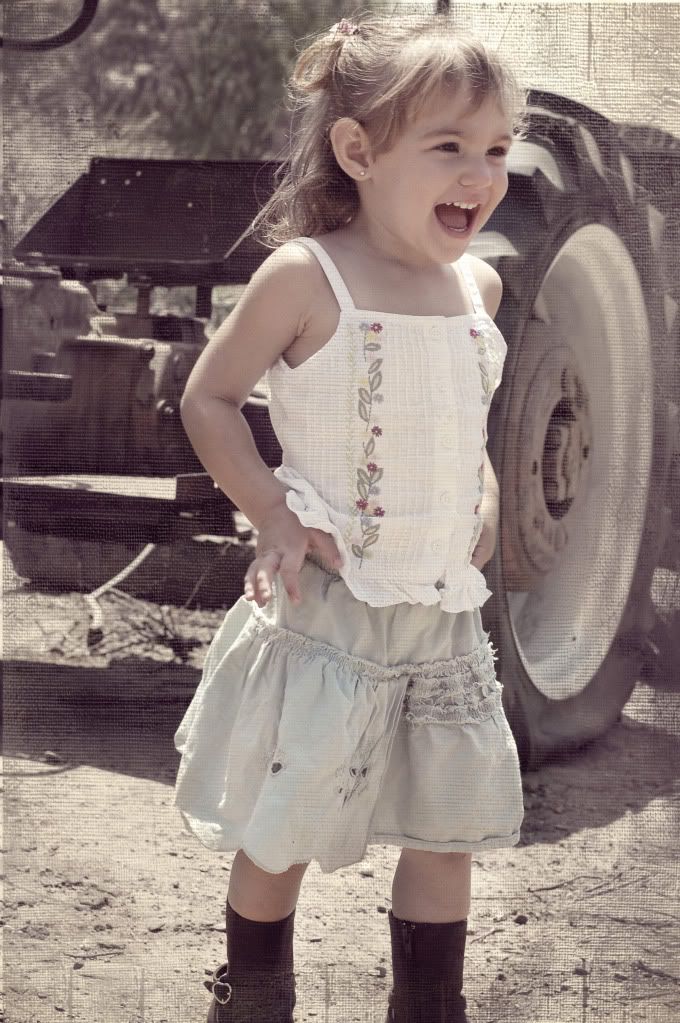







No comments:
Post a Comment