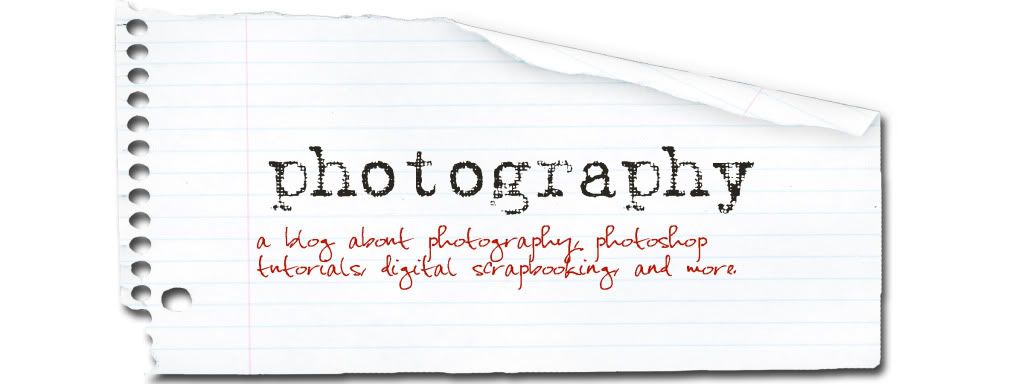Open a new file. Open the element that you want to change and open a paper of the color you want you element changed into.
The background layer should be on the bottom, with the element on top. The topmost layer should be the paper of the color you want your element to become.
Chose blending mode 'color' or try 'luminosity'.
Another option is to click IMAGE-ADJUSTMENTS-VARIATIONS and chose midtones.
Another option is to click the 'fx' icon and choose color overlay with the desired layer selected.
pretty easy
Tuesday, January 19, 2010
making elements look like a sticker
I've been asked on how I made my "follow me " tag in my sidebar look like a sticker that is peeling off. Well here ya go.
First I typed out my text. Then I clicked on the little symbol in the layers pallette,"fx" and chose the option 'color overlay'.
With that layer selected, I clicked CTRL-L to get a new layer. (CTRL just makes the new layer go underneath the active or selected layer).
Now I expand the marching ants(the selection) by chosing SELECT-MODIFY-EXPAND. Chose your preffered size. Now chose the paint brush tool. Chose the color white and fill the inside of the marching ants.
Now you need to add a drop shadow to make it look like the sticker is being peeled off. I warp the drop shadow to my liking.
First I typed out my text. Then I clicked on the little symbol in the layers pallette,"fx" and chose the option 'color overlay'.
With that layer selected, I clicked CTRL-L to get a new layer. (CTRL just makes the new layer go underneath the active or selected layer).
Now I expand the marching ants(the selection) by chosing SELECT-MODIFY-EXPAND. Chose your preffered size. Now chose the paint brush tool. Chose the color white and fill the inside of the marching ants.
Now you need to add a drop shadow to make it look like the sticker is being peeled off. I warp the drop shadow to my liking.
Subscribe to:
Posts (Atom)