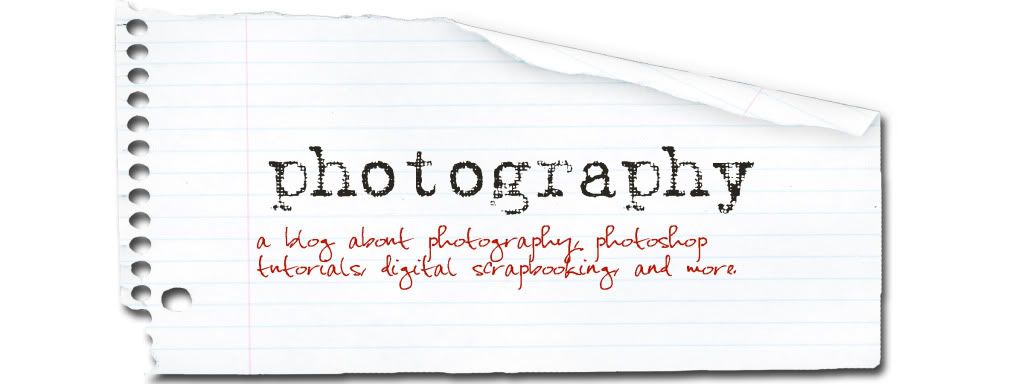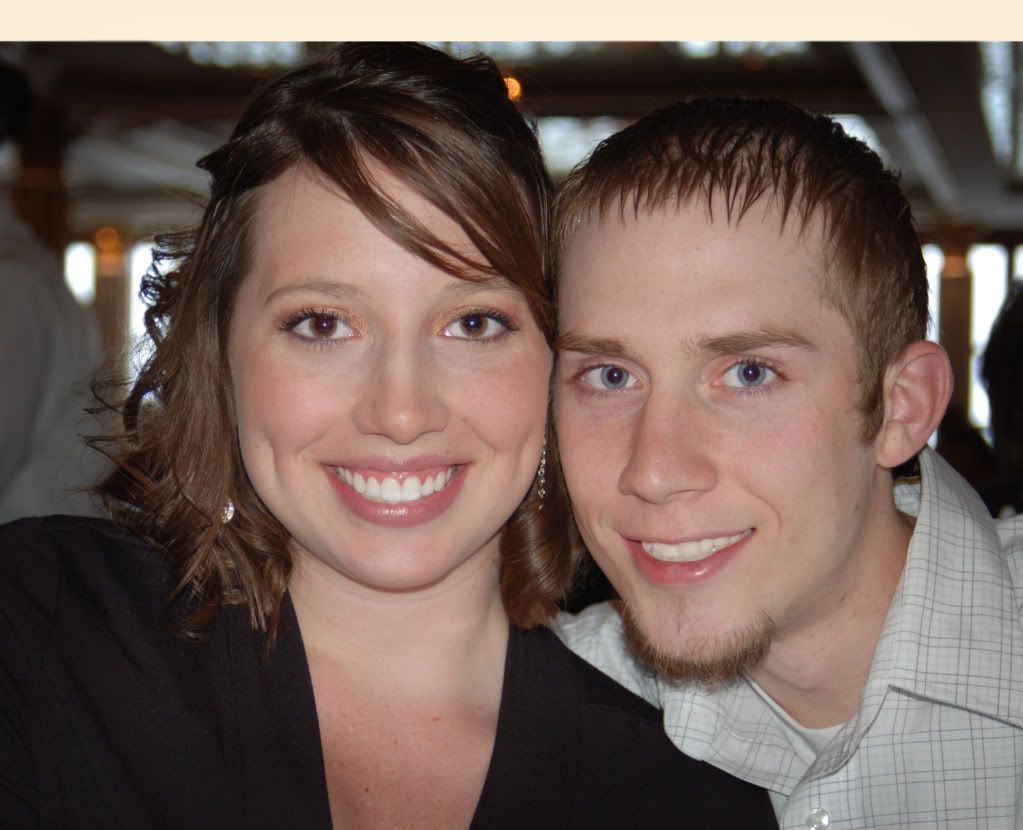The hobbie of digital scrapbooking really doesn't have to be that expensive. After the purchase of a good How-To book and good software, you could really just download a bunch of freebies if you wanted. A lot of sites offer freebies, some good , some bad. Over on the right sidebar I have a list of digital scrapbooking sites. Click on each one, then look for the word free, freebies, downloads, and you are bound to find something for free.
At 'digital scrapbook pages' they are giving away this digi-kit for free. click on the link.

At free digital scrapbooking, look on the left where it says freebies and there are tons to pick from.
At 'Shabby Princess" click on the word downloads and you will find several kits, including this one.

At "PepperMintCreative "they release a new free digi-kit from time to time, so check back every other month or so and click on FREE. This is the free kit for this month. Download it from their site.
At 'ScrapGirls' they offer a monthly membership in which you get tons of freebies all the time for a very low cost membership fee. They offer this kit for free download
At 'Shabby Miss Jenn Designs' they offer a few freebies like this one below. Just click on the Shoppe and browse for the word GOODIES.
Now there are many other things for free. Google to find Free Brushes, Free Fonts, Free Shapes, Free Textures, etc.