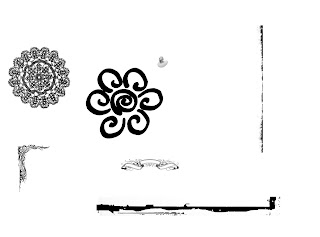
Here are some of my brushes that I stamped onto a white background. I have lace and doily's, damask, doodle, and my favorite is the grundged edges or cracked edges. Just google Free photoshop (your program here) brushes and you are sure to find many sites that will let you download them for free like this one here: http://myphotoshopbrushes.com/brushes. I haven't actually used them so I don't know how good they are.
HOW TO INSTALL THE BRUSH: usually when you download a brush, they will tell you how to install it. Here is how I installed it onto my Windows Vista for Photohop Elements 6. It should be similar and pretty easy to do. Unzip the downloaded folder. Then copy that folder into the BRUSHES folder, by following this path: Local Disk (C:)-program files-adobe-photoshop elements 6.0-presets-brushes. Then the next time you open up your software (photoshop), click on the brush tool and scroll through the different types of brushes until you see the one you installed.
NOTE: sometimes it may take a few hours for your software to realize the new brushes have been installed
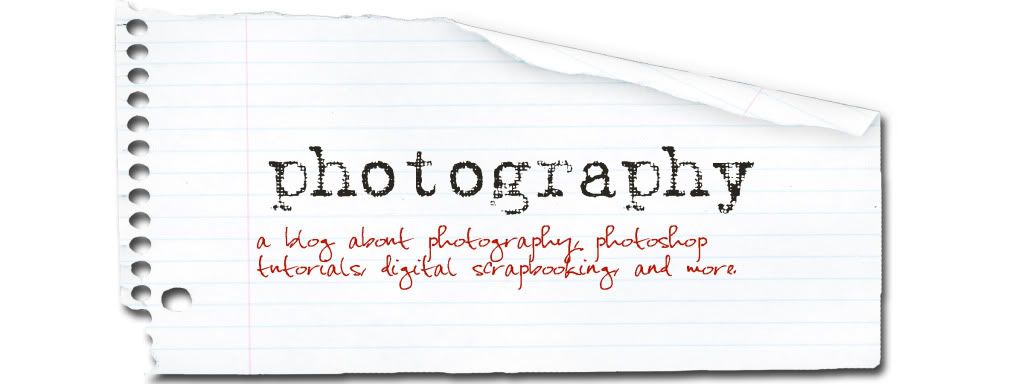







1 comment:
I just wanted to tell you thanks for doing this...I bought photoshop elements a couple of months ago..I know how to do the basics..but your blog is great!!!
Post a Comment