
photoshopped image to look like Lomo

naked or SOOC(straight out of camera)
1.First, create a vignette (this causes the edges to become darker) by using the lasso tool and tracing a circle around the object in the picture. Inverse the selection. Now go to layers-new adjustment layer-levels. Move the middle slider arrow to the right until you reach desired effect. Here is what your picture will look like now. Merge layers

2. Now click on Enhance -adjust color-adjust color curves. Move the sliders to create a slanted "s". You really only need to move 2 sliders to do so.
3. Now click on Enhance -adjust color-adjust hue/saturation. Move the hue slider slightly to the left until you get desired effect. (I move the hue to -15)
4. Now create a fill layer and using the paint bucket, fill the layer with black. Click on that layer in your layers pallette and adjust the opacity. I put mine at 10% opacity.
5. Now click on Enhance-Unsharp Mask. Put it at 50% and increase the radius (I put mine at 35) and set the threshold to 0.
6. As an option, you can try a different mode. Click on Image-Mode-Indexed color. If you don't like the effect then Edit-Undo. Merge all layers and save as a JPEG.
And there you have it. I am hoping that somebody will make an action that will do all these steps with the click of a button. I'll keep looking for one. Click here to the coffee shop actions. She does have a free downloadable vignette action that will save you some time.
And there you have it. I am hoping that somebody will make an action that will do all these steps with the click of a button. I'll keep looking for one. Click here to the coffee shop actions. She does have a free downloadable vignette action that will save you some time.
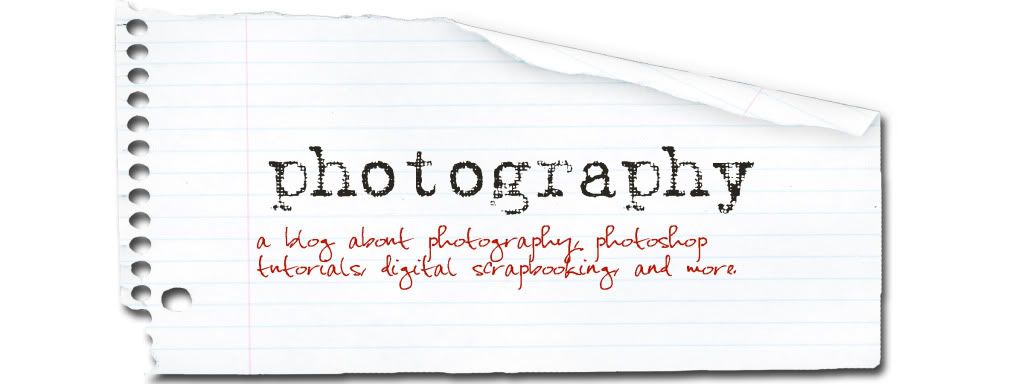







No comments:
Post a Comment