Friday, May 29, 2009
Wednesday, May 20, 2009
Examples of the previous post (coffee shop)
If you are not quite sure if downloading actions is worth the time, check out my before and afters. One thing I love about the coffee shop actions is that they are all adjustable to taste. So although one of my images may not be exactly your style, you can adjust it to your own individual style. I really like the look of URBAN photography (bright colors, or muted colors, increased contrast, and lighting)
------------original--------------------- with Barista action applied


------------original--------------------- with Barista action applied


original ------------------------------------see detail below---------- rasberrry tea action------
with sweet bakery glazes applied in the above middle picture (you can choose from 5 types of glazes, this one is strawberry. The "glaze" is what adds the soft blur effect)
----------original------------------------- see detail below--------
with Vivid action applied (you can choose 4 options: soft, vivid, bright, or urban) this one is using soft
with Vivid action applied using the urban option
Monday, May 18, 2009
The Coffee Shop-A MUST HAVE
Most actions are sold for photoshop CS and it is hard to make them work in elements. I really wanted to purchase ADOBE Lightroom, it is rather expensive and I don't think it will work in elements.
I recently found a website in which the blog author makes her own actions and provides them as FREE downloads. She is wonderful. She is called the Coffee Shop. Click here. Then from her site, click on "actions". Once page loads, then scroll down. She has at least 20 actions you can click on that will then take you to a page that you can download them. Creat a file folder on your computer that you want to download them into. Once downloaded, unzip (extract) the downloaded file. Next you need to install it into your photoshop program. Click here to learn to to install based on which PS version you have and what type of computer (XP, Vista) that you have. If you have a mac, click here for installing directions. Just scroll down the page until you see a link that says "install using MAC"
If you do have CS, then I would highly check out Delight. They have amazing actions that I would love to try.
I recently found a website in which the blog author makes her own actions and provides them as FREE downloads. She is wonderful. She is called the Coffee Shop. Click here. Then from her site, click on "actions". Once page loads, then scroll down. She has at least 20 actions you can click on that will then take you to a page that you can download them. Creat a file folder on your computer that you want to download them into. Once downloaded, unzip (extract) the downloaded file. Next you need to install it into your photoshop program. Click here to learn to to install based on which PS version you have and what type of computer (XP, Vista) that you have. If you have a mac, click here for installing directions. Just scroll down the page until you see a link that says "install using MAC"
If you do have CS, then I would highly check out Delight. They have amazing actions that I would love to try.
Monday, May 11, 2009
Brushes, how to install, what they do
I was once very confused on what brushes actually are. Yes, they are exactly what you think they would be, but much more. Your software should come with several installed brushes, that would allow you to paint with any color directly on your project. But brushes are also STAMPS. You would just select your brush of choice, change the color and size and click on you project ONCE rather than holding the mouse button and dragging it like you would if you were painting.
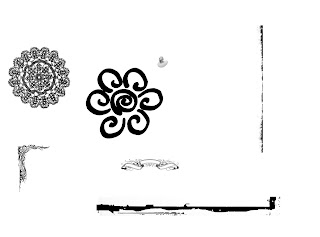
Here are some of my brushes that I stamped onto a white background. I have lace and doily's, damask, doodle, and my favorite is the grundged edges or cracked edges. Just google Free photoshop (your program here) brushes and you are sure to find many sites that will let you download them for free like this one here: http://myphotoshopbrushes.com/brushes. I haven't actually used them so I don't know how good they are.
HOW TO INSTALL THE BRUSH: usually when you download a brush, they will tell you how to install it. Here is how I installed it onto my Windows Vista for Photohop Elements 6. It should be similar and pretty easy to do. Unzip the downloaded folder. Then copy that folder into the BRUSHES folder, by following this path: Local Disk (C:)-program files-adobe-photoshop elements 6.0-presets-brushes. Then the next time you open up your software (photoshop), click on the brush tool and scroll through the different types of brushes until you see the one you installed.
NOTE: sometimes it may take a few hours for your software to realize the new brushes have been installed
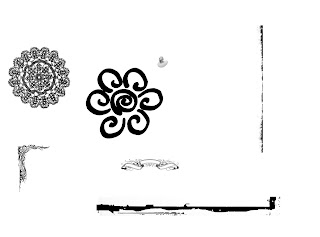
Here are some of my brushes that I stamped onto a white background. I have lace and doily's, damask, doodle, and my favorite is the grundged edges or cracked edges. Just google Free photoshop (your program here) brushes and you are sure to find many sites that will let you download them for free like this one here: http://myphotoshopbrushes.com/brushes. I haven't actually used them so I don't know how good they are.
HOW TO INSTALL THE BRUSH: usually when you download a brush, they will tell you how to install it. Here is how I installed it onto my Windows Vista for Photohop Elements 6. It should be similar and pretty easy to do. Unzip the downloaded folder. Then copy that folder into the BRUSHES folder, by following this path: Local Disk (C:)-program files-adobe-photoshop elements 6.0-presets-brushes. Then the next time you open up your software (photoshop), click on the brush tool and scroll through the different types of brushes until you see the one you installed.
NOTE: sometimes it may take a few hours for your software to realize the new brushes have been installed
Monday, May 4, 2009
Shortcuts for Photoshop
Here is a list of shortcuts that make photoshop so easy, especially for making signs, posters, digi-scrapping,etc. At least, I know they work in Elements, not sure about CS.
CTRL-N opens a new blank file
ALT-CTRL-N opens a new blank file the same size as the previous
CTRL-O open
CTRL-S save
Shift-CTRL-S save as
CTRL-Z undo
CTRL-C copy
CTRL-V paste
Shift-CTRL-V paste into
CTRL-J new layer/ via copy
CTRL-G group with previous
CTRL-E merge
shift-CTRL-I inverse selection
Esc. de-select
And so long as you are not in "Type mode", you just have to hit the following letters for their shorcut:
V move tool
Z zoom tool
I eyedropper tool
M marquee tools
L lasso tools
W magic wand
A selection brush
T type tools
C crop tool
Y red eye removal
E eraser tools
B brush tools
G gradient tool
U shape tools
D default colors (black and white)
X swap foreground and background colors
ALT-backspace fill with foreground color
CTRL-backspace fill with background color
use the bracket keys [ ] to adjust brush sizes
CTRL-N opens a new blank file
ALT-CTRL-N opens a new blank file the same size as the previous
CTRL-O open
CTRL-S save
Shift-CTRL-S save as
CTRL-Z undo
CTRL-C copy
CTRL-V paste
Shift-CTRL-V paste into
CTRL-J new layer/ via copy
CTRL-G group with previous
CTRL-E merge
shift-CTRL-I inverse selection
Esc. de-select
And so long as you are not in "Type mode", you just have to hit the following letters for their shorcut:
V move tool
Z zoom tool
I eyedropper tool
M marquee tools
L lasso tools
W magic wand
A selection brush
T type tools
C crop tool
Y red eye removal
E eraser tools
B brush tools
G gradient tool
U shape tools
D default colors (black and white)
X swap foreground and background colors
ALT-backspace fill with foreground color
CTRL-backspace fill with background color
use the bracket keys [ ] to adjust brush sizes
Subscribe to:
Comments (Atom)

.JPG)
.JPG)














