Anything you can make with paper, you can make digitally,except you now have way more options. You purchase paper, buttons, tags, (you name it) from online digital scrapbooking stores(such as shabby princess,polkadot potato). You purchase a program to make your layouts such as Paint Shop Pro, Photoshop, and a few others. Using the software, you open, click and drag different pieces onto your page.
Here are the pros:
-Once you buy something, you can use it forever on other projects and depending on how cool your software is, you can even change it's shape and color. For example, I can purchase a small blue button for a cute baby boy scrapbook page and later can turn it pink,enlarge it for a whole new look on another page.
-It's faster, once you learn the shortcuts.
-No more sticky fingers with dots,glue,tape,etc.
-If your kids wake up or get cranky, you can easily click save.........rather than trying to clean everything up so your toddler doesn't get into it.
-It's also cheaper because you can send several pages at a time to online companies like blurb, or shutterfly and they will bound it into a book at $1 a page. That is very cheap, compared to traditional scrapbooking. You don't have to pay for developing the photo either.
-You can always go hybrid (do a little bit of both)
Here is a recent page I did for my daughters's birthday.
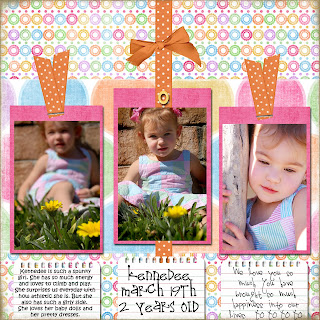
Here are some tutorials and help on how to get started:
http://www.theshabbyshoppe.com/tutorials/software_tutorials.asp
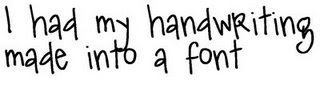



 The first photo I like to refer to as "peek-a-boo" color. Start with a colored photo. The easiest way to do this is to use the selection brush and paint over the section you want to keep colored. (Be sure to magnify your image, so you can paint as close to the edges as possible to get every pixel). Then, inverse your selction, so the background is now selected. Then, choose 'convert to black and white'. Only your selected area will become black and white. It's that easy.
The first photo I like to refer to as "peek-a-boo" color. Start with a colored photo. The easiest way to do this is to use the selection brush and paint over the section you want to keep colored. (Be sure to magnify your image, so you can paint as close to the edges as possible to get every pixel). Then, inverse your selction, so the background is now selected. Then, choose 'convert to black and white'. Only your selected area will become black and white. It's that easy._edited-2.jpg)




